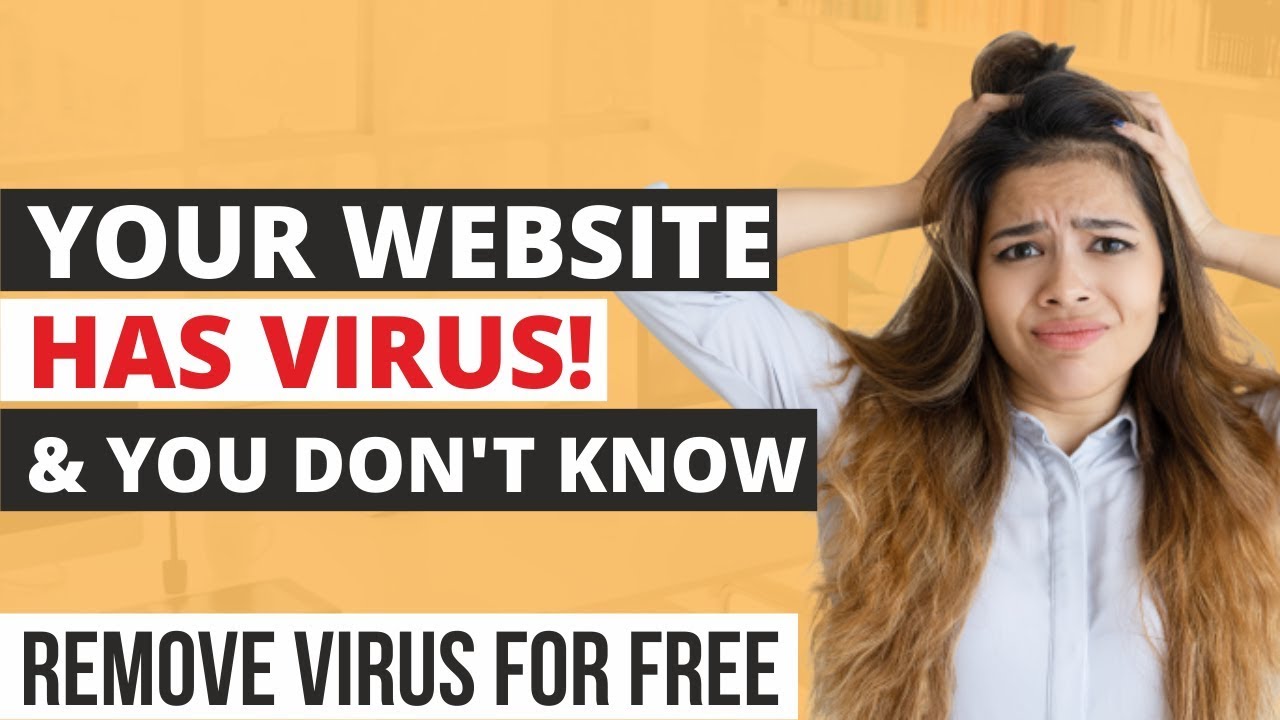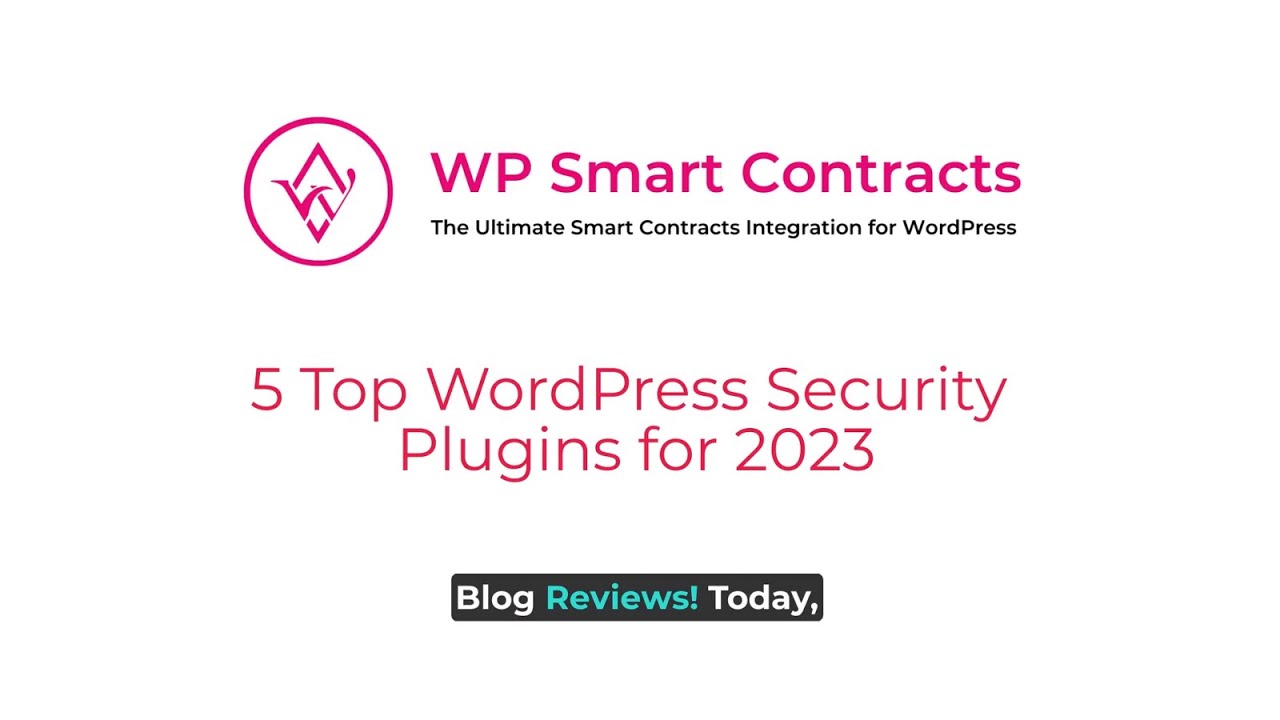Wordfence Security Plugin Tutorial 2023 | Step-by-Step Setup
Setup Wordfence Security in this step-by-step tutorial. I'll show you how to secure your WordPress website once and for all. It's actually not that hard! 👇🏻👇🏻👇🏻 Start here 👇🏻👇🏻👇🏻
Do you want to support my channel? Leave a like or buy Divi / Elementor Pro with 10% discount via the link below. That will help me enormously to create these free videos for you and keep going!
⇒ Software that I recommend:
✅ Hosting & domain ⇒ https://wp.discount/host/
✅ Best caching plugin ⇒ https://wp.discount/cache/
✅ Divi with 10% discount ⇒ https://wp.discount/divi/
✅ Elementor Pro ⇒ https://wp.discount/elementor/
⇒ Top video's I recommend:
https://www.youtube.com/watch?v=1ZyCXybC9GA
https://www.youtube.com/watch?v=VL5j_YJgnLM
https://www.youtube.com/watch?v=0yFyeW7vEjo
https://www.youtube.com/watch?v=A__YwNZ5zE4
https://www.youtube.com/watch?v=ptCQ2OXm8e4
I want you to succeed with your website, so lets get started.
⏱Timestamps⏱
0:00 intro
0:39 Install WordFence
1:49 First-Time setup
2:28 Firewall setup
8:20 Malware Scan setup
9:40 Tools
11:08 Two-Factor Authentication
14:10 reCaptcha security layer
15:40 All Options setup
Thank you for watching! 😀
✅For tips and tricks on getting the most out of WordPress, don't forget to subscribe: https://wpressdoctor.com/sub
📖Transscript📖
In this video we'll be using Wordfence to completely secure your WordPress website step by step. Let me show you what we'll be covering in this tutorial. I'll show you how to configure all the options in Wordfence. How to force strong passwords for all users. How to set up two-factor authentication, how to use reCaptcha to prevent bot logins. We will configure brute force protection for your website and we will make sure you won't get spammed with email alerts from Wordfence. Let's dive in right now.
Log in to your WordPress dashboard. From here we go to 'Plugins'
we press 'Add new' plugin. We're going to search for the plugin Wordfence over there. And we're looking for this one, by Wordfence. Press 'Install now'. and we press 'Activate'. The first thing we need to do is get a Wordfence license. It's completely free but we still have to register with Wordfence. Click on this button, and then we are at the Wordfence website. Click on this button, get a free license. Then we press I'm okay waiting 30 days. Fill in your email address and then choose if you would like to receive these emails. I would say no, because they're not that interesting. Agree to the terms and press register. And we have received a email from Wordfence with our license. Over here is the license key which you can also click install my license automatically. When you click on the button it will go over here back to your website. Your email address has been filled in and also the license key. Press install license. Well done. Now we click on go to dashboard. And press on this cross icon over here. I will teach you everything about Wordfence in this tutorial. Don't worry we'll be working through all these settings over here and I'll explain everything how it works and what you need to know. So the very first thing we do is we scroll up to here and then we're gonna click on dismiss. Because we're gonna configure this later on. And then Wordfence ask do you want to say it up to date automatically? if you don't update your website regularly I really urge you to press yes enable auto updates. This way the plugin will stay safe and you won't get hacked. So press on yes enable auto updates. Let's walk through all these options step by step. The first thing we do is we go over here to the firewall. Let's press this cross icon over there. Wordfence has a learning mode where it distinguish real visitors from hackers and Bots, but it also learns from your plugins and how your plugins are connected to the outside world. For example if you have a web shop you might be connected to different things like your accountancy and all these things will be passed through the firewall without any problems. So this learning mode is only active for just one week. Now if you run into problems in the future, you can always enable the learning mode again, so that it can learn again from maybe new settings or maybe new plugins or whatever. If we scroll down you can see all bunch of real important information. The most important thing on this page is the blocking over here. If you're logged out of someone who need to visit your website his IP address will show up over here. And then you can unblock an IP address or make it for example permanent. Let's go back to firewall let's configure all the firewall options over here. And if you scroll down we can change all the options one by one. The first thing we need to do is change the protection level from basic WordPress protection to a optimized version. So click on optimize the WordPress firewall and then Wordfence has presented the best...
📖 Read the rest of the transcript at https://wpressdoctor.com/
#wordfence #security


![Learn OFF PAGE SEO with Practical: Backlinks, Link Building & Guest Posting [Full Tutorial 2024]](https://i.ytimg.com/vi/WNowDHpGVLg/maxresdefault.jpg)





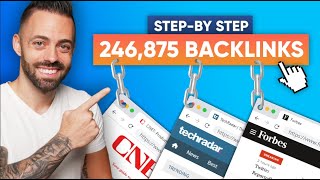
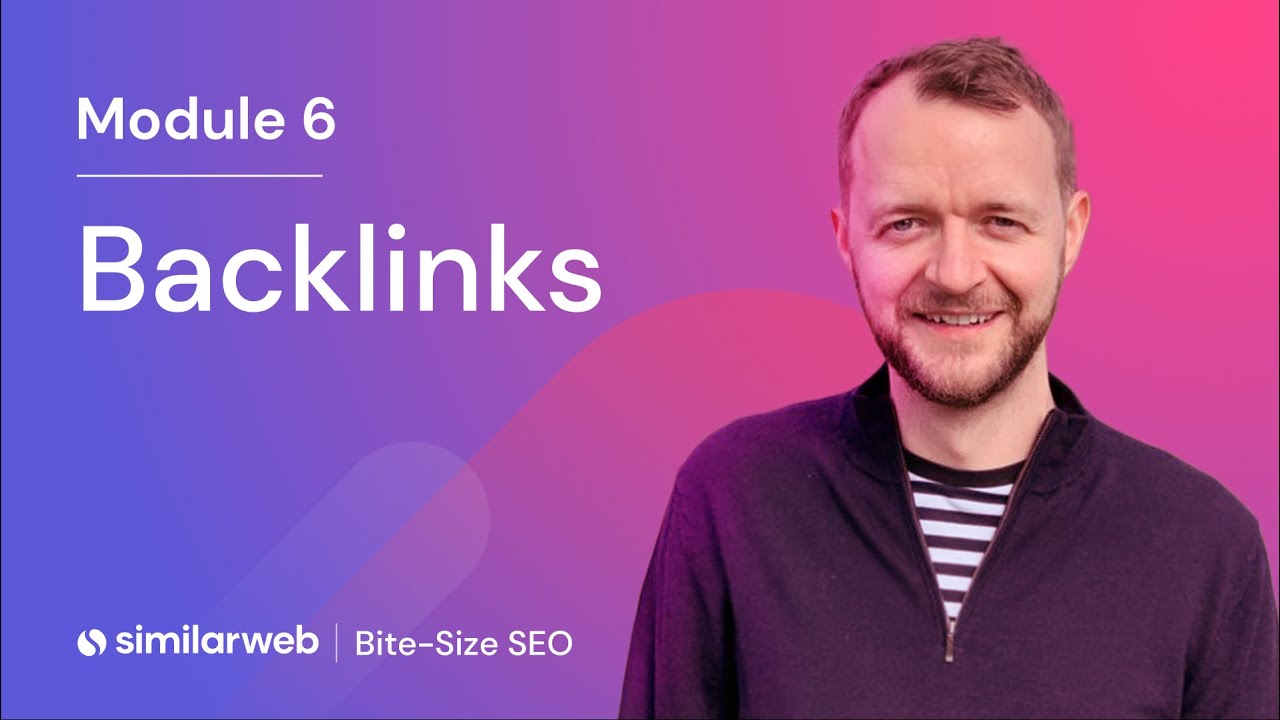

![Choix de Dieu Jonathan Gambela [Remix Konpa by Dj H509] 2023](https://i.ytimg.com/vi/DUjwAWXAJGQ/mqdefault.jpg)